Gradient Line requested by iammisscontented
Nerdy Studioiammisscontented, as mentioned on the previous chapter, this is the other tutorial I thought of, on your comment. For this tutorial. The first part of it is the same as Chapter 20: The Line up to, step 6. I'll continue from there, I hope it won't confused you and the other readers as well :)
Gradient that I used for this tutorial.
I used Ban Nam Gyu's picture for the tutorial.
1. On the new layer, right click on it and select blending options.
1.1 Check the
1.2 Click the color >> On the FILL TYPE: click the drop down option and select GRADIENT >> Select the Gradient of your choice >> Ok
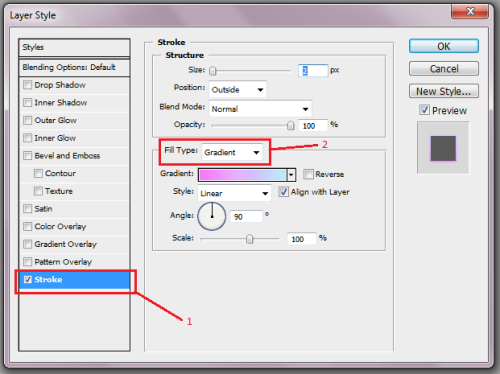
2. (A) Keeping the selection path visible on the picture, (B) and still at the new layer.
A.

B.
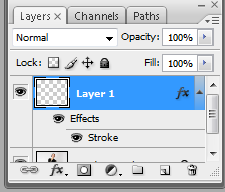
3. Right click on the canvas, and select . Set the opacity into 1%.

3. You're done! Here's the output. The upper part of line is orange until it turned into pink.

I hope this is tutorial that you're looking for, if not, do tell me and send a sample picture, so I could see it.
FOOTNOTE: Tutorials and resources are free, but an UPVOTE would be nice. Thanks :)
Comments