lesson 2: Asianfanfics' Features (2) -updated!
ドリーミン (Dreamin') Tutorial

now playing NCT127 - Limitless
LESSON 2: ASIANFANFICS FEATURE 2
so here is the second part. The second is a bit different but have same functions. There are only few things different.
As i wrote in lesson 1. Asianfanfics had updated.

Here it is. Now you can Change your text editor. The editor in lesson 2 is known as TinyMCE 4.5.2. You can find the Change Text Editor at bottom, below Save Changes.

1. This is known as EDIT.
Once you click on it. You can do the UNDO, REDO, CUT, COPY, PASTE and some more.

2. This is INSERT.
When you click this one, you can VIDEO, IMAGE, LINK(the text or photo you want to add the link must be selected/highlighted), SPECIAL CHARACTER and HORIZONTAL LINE to your layout.

3. This is VIEW.
when you click on this, you can do the preview, show blocks, show invisible characters and more.

4. This is FORMAT.
You can use this to BOLD, ITALIC, UNDERLINE, STRIKETHROUGH, SUPERSCRIPT, SUBSCRIPT and CLEAR FORMATTING. You also can do the headings, inline, blocks and alignment with this.

5. This is TABLE.
You can add TABLE with this.

6. This is UNDO.
To undo the last change you made.

7. This one is REDO.
Opposite with UNDO. You can go back the last change you made. (Lol what am i saying)

8. This is BOLD.
To bold the selected/ highlighted text.

9. This is ITALIC.
To italic the selected and highlighted text.

10. This is called TEXT COLOUR.
You can change the colour of selected/ highlighted text.

11. This is BACKGROUND COLOUR.
Use to change the text background colour. Only selected/ highlighted text only not whole text box (like the blue text box i used here).

12. This is ALIGN LEFT.
It will make your paragraph on left..

13. This is CENTER.
It will make your paragraph on center.

14. This is ALIGN RIGHT.
It will make your paragraph on right.

15. This one is JUSTIFY.
It will make your paragraph always be in same width. Spaces between words may be differ.

16. This is BULLET LIST.
You can add and remove bullet list there also circle, disc and square shaped.

17. This is NUMBERED LIST.
You can add and remove numbered list. There few types of the number such as Lower Alpha, Lower Greek and Lower Roman.

18. This is DECREASE INDENT.
To decrease the margin by 40px..

19. This is INCREASE INDENT.
To increase the margin by 40px.

20. This is LINK.
You can add link when click on this. Click on it again to remove the link.

21. This one is IMAGE.
Use this to add photo(image) and gif.

22. This is VIDEO.
You can add video using this. Just put the url link, the size can be adjusted by numbers. If using the editor in part 1. You have to work with html codes (embed).

23. This is PREVIEW.
To preview your edit/layout.
This one only took me about two hours. Haha xD. Okay in next chapter i will do the review for graphics (only GIMP for now). NOTES! If using this editor, to view source code you must click on View and click on Source Code. Play with all the features in both lesson 1 and 2. You will get to use with it.
so here is the second part. The second is a bit different but have same functions. There are only few things different.
As i wrote in lesson 1. Asianfanfics had updated.

Here it is. Now you can Change your text editor. The editor in lesson 2 is known as TinyMCE 4.5.2. You can find the Change Text Editor at bottom, below Save Changes.

1. This is known as EDIT.
Once you click on it. You can do the UNDO, REDO, CUT, COPY, PASTE and some more.

2. This is INSERT.
When you click this one, you can VIDEO, IMAGE, LINK(the text or photo you want to add the link must be selected/highlighted), SPECIAL CHARACTER and HORIZONTAL LINE to your layout.

3. This is VIEW.
when you click on this, you can do the preview, show blocks, show invisible characters and more.

4. This is FORMAT.
You can use this to BOLD, ITALIC, UNDERLINE, STRIKETHROUGH, SUPERSCRIPT, SUBSCRIPT and CLEAR FORMATTING. You also can do the headings, inline, blocks and alignment with this.

5. This is TABLE.
You can add TABLE with this.

6. This is UNDO.
To undo the last change you made.

7. This one is REDO.
Opposite with UNDO. You can go back the last change you made. (Lol what am i saying)

8. This is BOLD.
To bold the selected/ highlighted text.

9. This is ITALIC.
To italic the selected and highlighted text.

10. This is called TEXT COLOUR.
You can change the colour of selected/ highlighted text.

11. This is BACKGROUND COLOUR.
Use to change the text background colour. Only selected/ highlighted text only not whole text box (like the blue text box i used here).

12. This is ALIGN LEFT.
It will make your paragraph on left..

13. This is CENTER.
It will make your paragraph on center.

14. This is ALIGN RIGHT.
It will make your paragraph on right.

15. This one is JUSTIFY.
It will make your paragraph always be in same width. Spaces between words may be differ.

16. This is BULLET LIST.
You can add and remove bullet list there also circle, disc and square shaped.

17. This is NUMBERED LIST.
You can add and remove numbered list. There few types of the number such as Lower Alpha, Lower Greek and Lower Roman.

18. This is DECREASE INDENT.
To decrease the margin by 40px..

19. This is INCREASE INDENT.
To increase the margin by 40px.

20. This is LINK.
You can add link when click on this. Click on it again to remove the link.

21. This one is IMAGE.
Use this to add photo(image) and gif.

22. This is VIDEO.
You can add video using this. Just put the url link, the size can be adjusted by numbers. If using the editor in part 1. You have to work with html codes (embed).

23. This is PREVIEW.
To preview your edit/layout.
This one only took me about two hours. Haha xD. Okay in next chapter i will do the review for graphics (only GIMP for now). NOTES! If using this editor, to view source code you must click on View and click on Source Code. Play with all the features in both lesson 1 and 2. You will get to use with it.
Layout by minocha99 | 2017
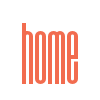

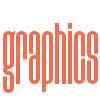
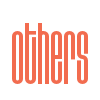

Comments