lesson 1: Asianfanfics' Features - updated!
ドリーミン (Dreamin') Tutorial

now playing NCT127 - Limitless
LESSON 1: ASIANFANFICS FEATURES (1)
hey everyone it's me Min. I just change the layout. So i will update all of my tutorial. I know i haven't update this thread for 254273823829 years. so here i am. I'm back and i have more free time, i still have few months before enter any colleges or university or wherever i will go to continue study. i will try my best to update this thread. maybe at least one chapter every 2 days. if possible everyday. depends on my free time. i still have my fanfics to update. so in this first lesson (lesson mean it tutorial for layout, tutorial is for graphic tutorial) i will give you some review on asianfanfics feature. this feature can be seen when you edit chapter/blog/profile. There are 2 version of Asianfanfics features one is
So it's look like that asianfanfics had upgraded.

So here it is. You can find this when you scrolling down. It is below the Save Changes. You change your editor to your liking. So in this lesson 1 the editor used is CKEditor 4.6.2.

1. This is known as SOURCE.
Once you click on it. You can view the html codes.

2. This is PREVIEW.
When you click this one, you can preview your layout.

3. This is LINK.
when you click on this. A window will pop-up. You can add url link to redirect on the page you want. I'll show you more in next lesson.

4. This is UNLINK.
You can use this to unlink, opposite with no.3.

5. This is COPY.
As you all know. When you select on any text or photo you can copy them by clicking on it. I used to copy any text or photo using Ctrl + C or right click on mouse.

6. This is PASTE.
Paste any text or photo that you have copied. Sometime a new window will pop-up asking you to paste the text or photo again. I recommend to use Ctrl + V. It is easier and faster.

7. This is PASTE AS PLAIN TEXT.
I never use this but i tried. I think you can only paste text only (it's obsvious lol). And maybe all the format, font type and font size will reset to default. i'm not sure because i never use them. When I want to paste I just use right click on mouse or use Ctrl + V.

8. This one is PASTE FROM WORD.
I never use this too but from the name i think it is used to paste text (not sure for photo) from word. Not sure wether the format, font type and font size are kept the same as in word. You know I will say the same thing. i never use this xD. Play with the features that's the only way, haha.

9. This is UNDO.
You know erase the last change you made.

10. This is REDO.
opposite with Undo. You can go back to the last change you made before you click on UNDO.

11. This is called FIND.
When you click on this a new window will pop-up. You can search for a specific word you want. In the window you also can replace any word to a new word.

12. This is SELECT ALL.
When you click this all text and photo will be selected (highlighted) so that you can copy/cut/delete everything. This feature are useful to coder like me. As example I made a layout. I will copy and paste the whole codes in pastebin so other user or requester can copy the code in pastebin. Then they can paste and use them for themselves here in asianfanfics. This feature is useful so that I can select the html codes faster and easier.

13. This is SPELL CHECK AS YOU TYPE.
To use this feature. Click on it and then enable SCAYT. Any mispelled word there will be red line under it.

14. This is IMAGE.
Used to add photo(image) or gif. Steps to add photo/gif i will tell to you in next lesson.

15. This is TABLE.
Used to add table. Like the one in word.

16. This one is HORIZONTAL LINE.
You can use this to add horizontal line. Easiest way to use this is in your story. Before adding author's note you can add the line to separate your story and author's note (the easiest way to separate your story and author'note).

17. This is INSERT SPECIAL CHARACTER.
Some characters or symbols can be added. Click on it. A new window will pop-up and you can select the characters/ symbols that you want to be added.

18. This is BOLD.
To bold your text.

19. This is ITALIC.
To italic your text.

20. This is UNDERLINE.
To underline your text.

21. This is STRIKE THROUGH.
To strike text.

22. This one is SUBSCRIPT.
Used in mathematics formulaes (log and indices haha, I weak in this topic ==). But you can use this to beautify your layout.

23. This is SUPERSCRIPT.
Same as subscript used in mathematics mostly. Can be used in layout. It just the text will go slightly upper meanwhile subscript will make the text go slightly lower.

24. This is REMOVE FORMAT.
On highlighted or selected text, you can remove the format (font size, font type and etc) when click on remove format.

25. This is INSERT/REMOVE NUMBERED LIST.
You can add and remove numbered list as in word.

26. This one is INSERT/ REMOVE BULLETED LIST.
Used to add and removed bulleted list.

27. This is DECREASE INDENT.
Same as decreasing margins. But it is automatically decrease the margin by 40px.

28. This one is INCREASE INDENT.
Opposite than in no.27. This one will icrease margin by 40px.

29. This is BLOCK QUOTE.
Use to make your text into quote.

30. This is ALIGN LEFT.
It will make your text always start from left side.

31. This is CENTER.
It will make your text always start from center.

32. This is ALIGN RIGHT.
It will make your text always start from right side.

33. This one is JUSTIFY.
Your text will always be in same width. The spaces between words may be differ.

34. This is FORMATTING STYLES.
Use to format your text into any style that you want. You can choose not to you use it.

35. This is PARAGRAPH FORMAT.
Use for formatting the text paragraphs. Mostly used are normal and normal (div).

36. This one is FONT NAME.
Use to change your word's font type.

37. This is FONT SIZE.
Use to change the size of your font.

38. This is TEXT COLOUR.
You can change the selected/ highlighted text colour.

39. This is BACKGROUND COLOUR.
Use to change the text background colour. Only selected/ highlighted text only not whole text box (like the blue text box i used here).

40. This is MAXIMIZE.
Use this if you want to maximize the edit/body area, easier for you to edit, writing and more.

41. Last is SHOW BLOCKS.
Once you click this. A dashed text box will appear around your text and it will tell to you what type of paragraph formats you used in the layout.
Finally I'm done editing this. It took many hours haha. So next will be the second part of this. Omg I cant imagine that another few hours only for the features.
Layout by minocha99 | 2017
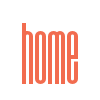

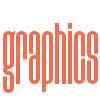
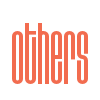

Comments