Tutorial:-Dreamy Effect
Eternal Diversion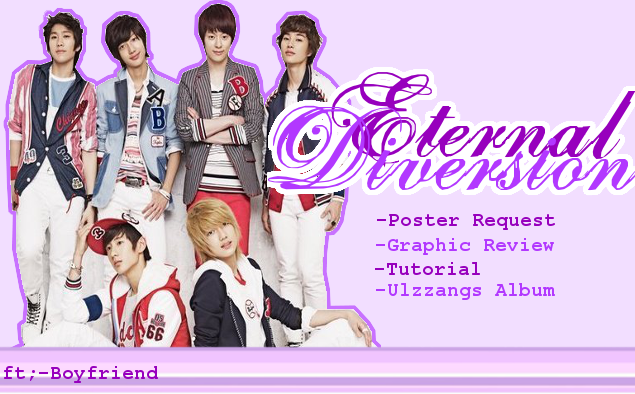
This tutorial is quite simple and easy...
How to make Dreamy effect?
Tutorial:-Dreamy effect

1)Open new layer and drag your image into the canvas..i use this pic:-

2)Click "Layer-->New layer" then click on the paintbucket icon and adjust the colour...the colour code i use is "orange-cf9e29"
3)Fill the layer with the colour you choose...then click "layer mode --> Overlay"
4)Make another new layer...if u realize..there is 2 colour adjustment right?adjust the 2nd colour..the colour code i use is "red-e31010"
5)click "blend tool" icon and make a line on the layer...make it just the way you want...then click "layer mode -->overlay"
6)make another layer and change the "Layer Fill Type" into "White"...then adjust the opacity into "15.8"
7)Click "magic eraser tool"..change the scale "2.81"..brush "fuzzy" and opacity "100.0"..then erase the part you want to be seen more clearer...
8)Click "Blur/Sharpen tool"..change the rate into "100.0"..brush "circle(19)" scale "10.00" and opacity "100.0"...then just blurred the area you want...
9)click on the picture you drah earlier....then click "Colours ---> Brightness contrast"..change the brightness "5" and contrast "14"
10)this is only if you want to add text..click the "A" icon and adjust fonts and size...click "Layer -->Duplicate layer" then click "Colours -->Invert"..after that click
"Filters -->Blur -->Gaussian blur...after that change the place of the new layer with the previous text layer"
11)click SAVE AND DONE!!!!!!!
the result is :-

Any problems?feel free to ask me..this tutorial is not 100% from me...haha..i edit it to make it simple and easier...credit goes to the rightful owner
Comments