000094
Marketplace Layouts How-ToLAYOUT WITH FOUR CONTENT TAGS (example: "Sliced"):
Layout with text areas for: title, second title, body of the chapter, and author's note or extras.
- Buy the layout. Make sure it says "You own this layout!"
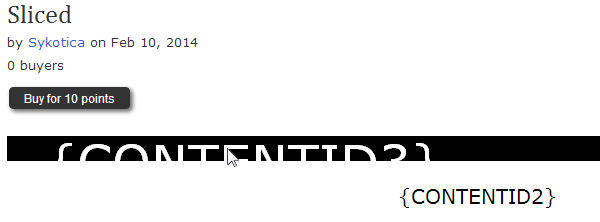
- If you are applying this layout to the description or the foreword, skip to #4. If you are applying this layout to a chapter, continue reading #2 and #3. Ignore #4 and #5.
Click on the chapter that you want to apply the layout to (not your editing mode). Scroll down to the end of your chapter (before the comments begin) and click the green "change layout."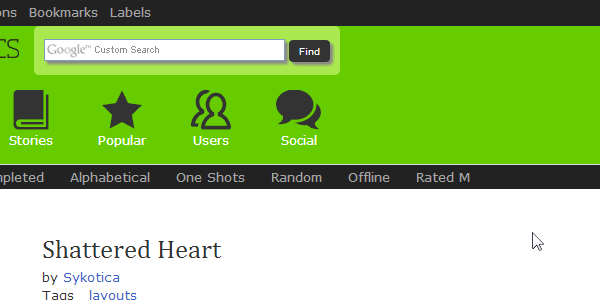
You will be directed to the page titled "Layouts." It will show you all the layouts you own. Scroll down to the layout you want to apply and click "Activate for Chapter" button.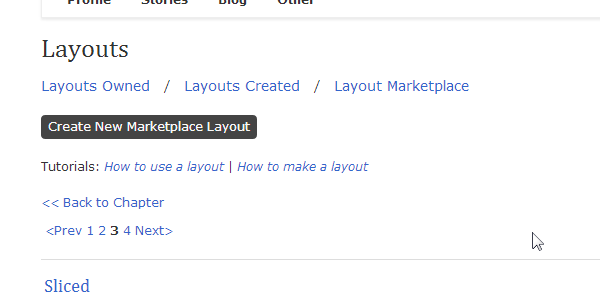
Once you click the "Activate for Chapter" button, you will be directed back to your chapter with the new layout applied.
- Take a look at your chapter with the new layout applied. You will see your chapter text (it may be large or small). In addition to your text, you will see "[CONTENTID2]Surround text in your story with these tags to display it here[/CONTENTID2]" and "[CONTENTID3]Surround text in your story with these tags to display it here[/CONTENTID3]" and "[CONTENTID4]Surround text in your story with these tags to display it here[/CONTENTID4]." If you do not specify the content tags, your text will automatically fill {CONTENTID1} and leave {CONTENTID2}, {CONTENTID3}, and {CONTENTID4} empty. To fix this, you must open up the editing page (the page where you type in or paste your chapter.) Go to the "Body." Place your cursor (mouse pointer) at the very beginning of the chapter and type in [CONTENTID3] [/CONTENTID3][CONTENTID2] [/CONTENTID2][CONTENTID1]
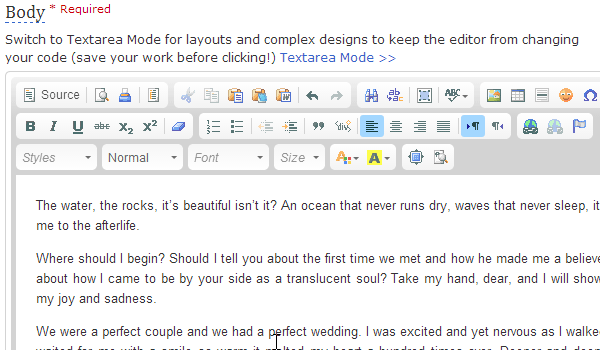
Make sure the content tags are clear of any styling. No bold, no italic, etc. for the content tags. Your own text may be styled later on once all the content tags are in place.
Scroll down to the end of your chapter. Place your cursor at the very end of the chapter and type in [/CONTENTID1][CONTENTID4] [/CONTENTID4]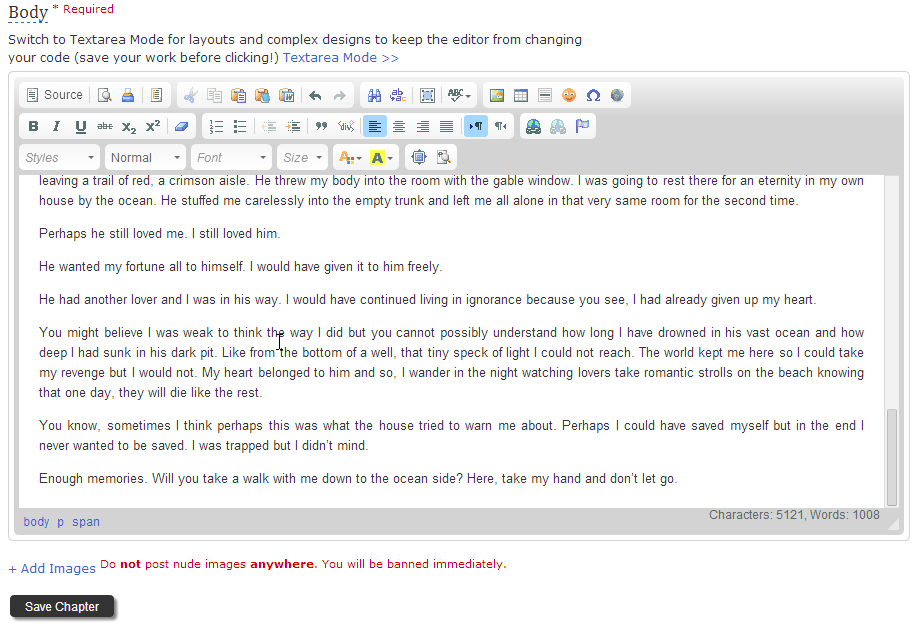
Once you have typed in [/CONTENTID1][CONTENTID4] [/CONTENTID4] at the end of your chapter, you may leave the space between [CONTENTID4] and [/CONTENTID4] blank or you can fill it with your author's note / any other text and images you wish to include.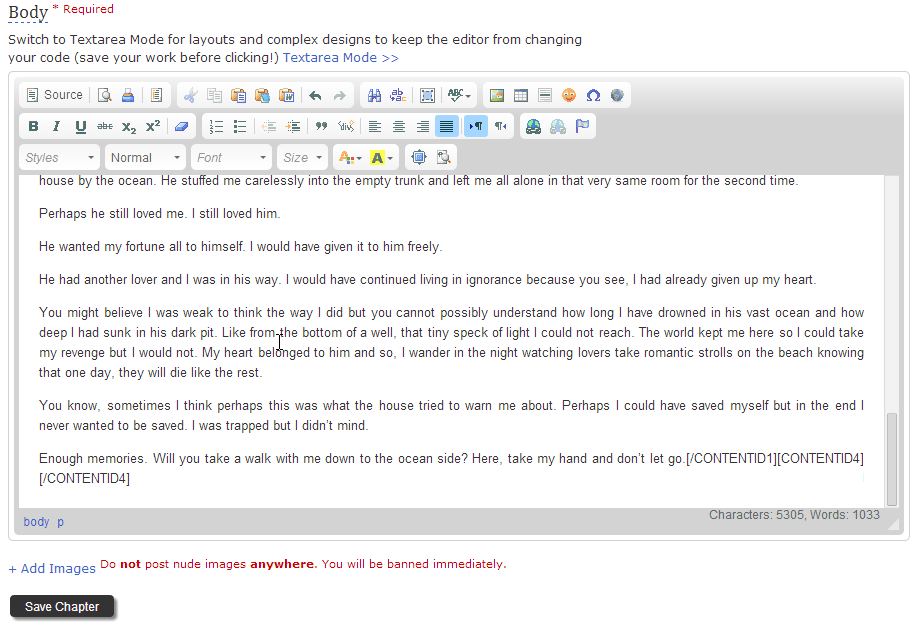
Once you have finished, click the "Save Chapter" button.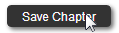
Click on the chapter to see how it looks. "[CONTENTID2]Surround text in your story with these tags to display it here[/CONTENTID2]" and "[CONTENTID3]Surround text in your story with these tags to display it here[/CONTENTID3]" and "[CONTENTID4]Surround text in your story with these tags to display it here[/CONTENTID4]" should now disappear.
If you would like to add a title where {CONTENTID3} is shown in the layout at the Layout Marketplace, go back to your editing page. Find [CONTENTID3] [/CONTENTID3]. Do you see the space between [CONTENTID3] and [/CONTENTID3]? Type your desired title in that space. If you would like to add a second title (ie. a quote) where {CONTENTID2} is shown in the layout at the Layout Marketplace, find [CONTENTID2] [/CONTENTID2]. Type your desired second title between the content tags like you did the first.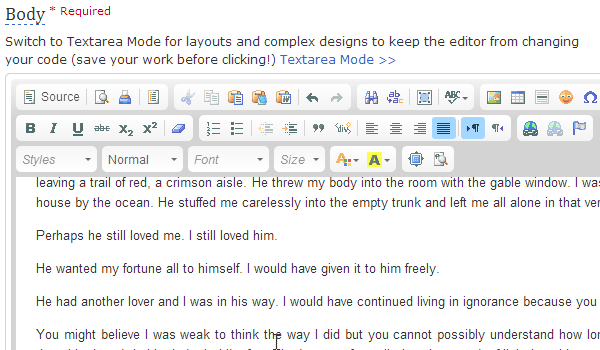
Once you have added your title, click the "Save Chapter" button and view your chapter.
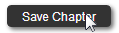
CONGRATULATIONS, YOU'RE DONE!
-
Click on the foreword of the story that you want to apply the layout to (not your editing mode). Scroll down to the end of your foreword (before the comments begin) and click the green "change description layout" or "change foreword layout." It does not matter which one you choose. You will be directed to the same page.
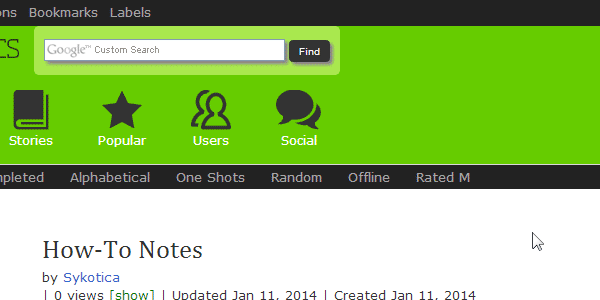
You will be directed to the page titled "Layouts." It will show you all the layouts you own. Scroll down to the layout you want to apply and click "Activate for Description" button or "Activate for Foreword" button depending on which one you want to apply the layout to (if you want to apply to both, repeat #4 for the other.).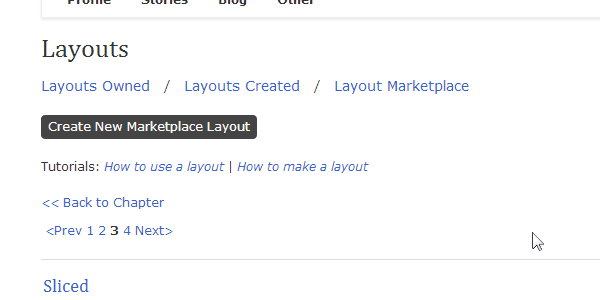
Once you click the "Activate for Description" button or the "Activate for Foreword" button, you will be directed back to your foreword with the new layout applied.
- Take a look at your foreword with the new layout applied. You will see your text (it may be large or small). In addition to your text, you will see "[CONTENTID2]Surround text in your story with these tags to display it here[/CONTENTID2]" and "[CONTENTID3]Surround text in your story with these tags to display it here[/CONTENTID3]" and "[CONTENTID4]Surround text in your story with these tags to display it here[/CONTENTID4]." If you do not specify the content tags, your text will automatically fill {CONTENTID1} and leave {CONTENTID2}, {CONTENTID3}, and {CONTENTID4} empty. To fix this, you must open up the editing page (the page where you type in or paste your description and foreword.) Go to the "Description" or "Foreword" depending on which one you applied the layout to. Place your cursor (mouse pointer) at the very beginning of your text and type in [CONTENTID3] [/CONTENTID3][CONTENTID2] [/CONTENTID2][CONTENTID1]
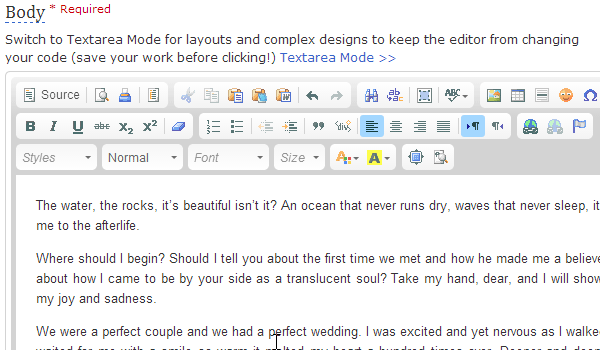
Make sure the content tags are clear of any styling. No bold, no italic, etc. for the content tags. Your own text may be styled later on once all the content tags are in place.
Scroll down to the end of your description or foreword. Place your cursor at the very end of the text and type in [/CONTENTID1][CONTENTID4] [/CONTENTID4]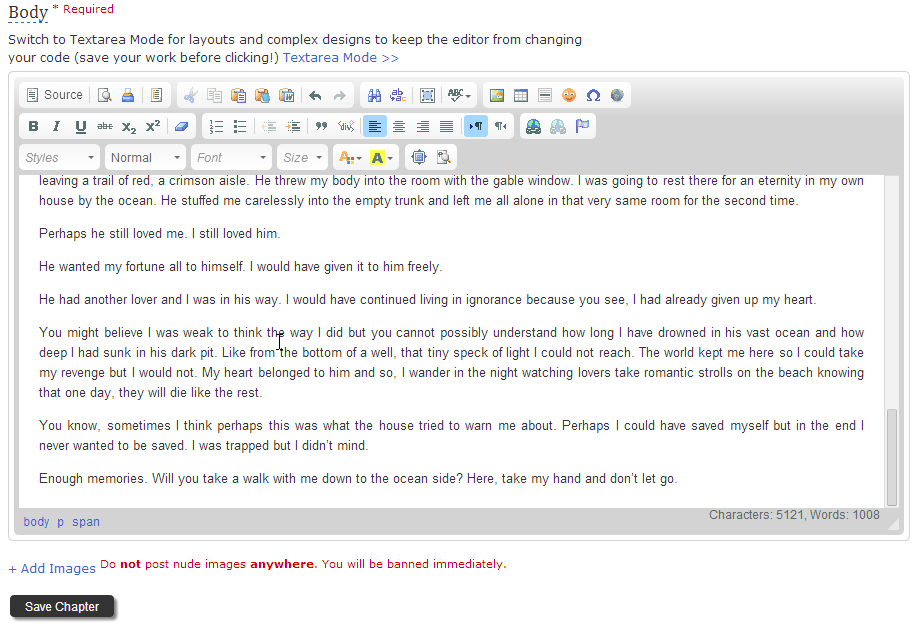
You may click the above images to see the full text editor. Once you have typed in [/CONTENTID1][CONTENTID4] [/CONTENTID4] at the end of your description or foreword, you may leave the space between [CONTENTID4] and [/CONTENTID4] blank or you can fill it with your author's note / any other text and images you wish to include.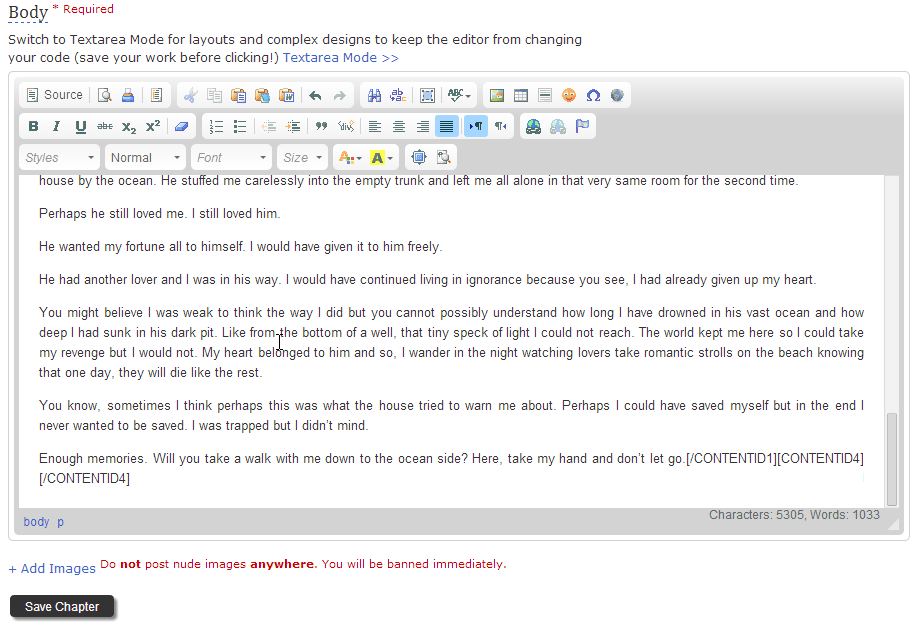
Once you have finished, click the "Save Changes" button.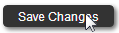
Click on the foreword to see how it looks. "[CONTENTID2]Surround text in your story with these tags to display it here[/CONTENTID2]" and "[CONTENTID3]Surround text in your story with these tags to display it here[/CONTENTID3]" and "[CONTENTID4]Surround text in your story with these tags to display it here[/CONTENTID4]" should now disappear.
If you would like to add a title where {CONTENTID3} is shown in the layout at the Layout Marketplace, go back to your editing page. Find [CONTENTID3] [/CONTENTID3]. Do you see the space between [CONTENTID3] and [/CONTENTID3]? Type your desired title in that space. If you would like to add a second title (ie. a quote) where {CONTENTID2} is shown in the layout at the Layout Marketplace, find [CONTENTID2] [/CONTENTID2]. Type your desired second title between the content tags like you did the first.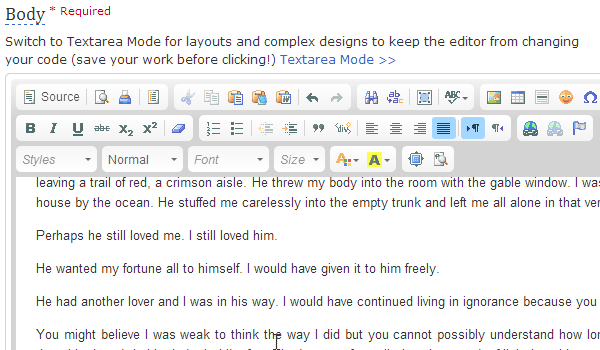
Once you have added your title, click the "Save Changes" button and view your chapter.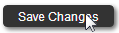
CONGRATULATIONS, YOU'RE DONE!
Layout formatting suggestions/tips for "Sliced":
| CONTENTID1 | CONTENTID2 | CONTENTID3 | CONTENTID4 | |
|---|---|---|---|---|
| Text Limit | None | One paragraph | Few words | None |
| Font Size | Small to Medium | Original | Original | Small |
| Font Family | Serifs, San-serifs | Serifs, San-serifs | Serifs, San-serifs | Serifs, San-serifs |
| Font Color | Grayscale | Original | Original | Grayscale |
| Image-friendly | Yes | No | No | Yes |
| Others Tips | - | - | Effect will be nullified if text color change | - |
Comments