Lesson 5 :: rendering/cutting in graphics (by bluesnickers364)
AsianFanfics University — closed for applications.Today I'm going to teach you guys how to render or cut. This is a basic skill that comes in handy when you make romcom or happy themed posters and pretty much just removes the background of a picture so only the person is left.
Here are some renders that I've done, for example:


Rendering is a lot easier and better quality when you do it with Photoshop in contrast to GIMP. You can download Photoshop free here (for Windows), and here (for Mac). I'm not sure if the Windows download works or not, but the Mac download worked for me (yay!). Use these downloads at your own risk because they may or may not harm your computer if the system gets messed up. I am not responsible for any damage. Download credits go to the rightful owners.
So, if you have Photoshop, you would go to the polygonal lasso tool. 
This is just one way of cutting; the other one I will explain later. The polygonal lasso method requires you to trace an outline outside of the character, and then erase or delete the background. So after you select the polygonal lasso, just click the spot you want to start at (it should be outside of the character), and carefully trace an outline of the character's outer edge.
Be sure to cut as close as possible as you want the cut to be precise. Then, connect your line with the starting point and you should have an outline! If you try to erase/delete and end up erasing/deleting the character instead of the background, just go to Select-->Inverse. To make the cut as precise as possible, I recommend zooming in 200% so you can get every detail.
The other method I mentioned is using the magic wand tool (in both GIMP and Photoshop). This tool does not cut as well as the polygonal lasso because it only works for pictures with a solid color background, and because the cuts are not as precise or exact.
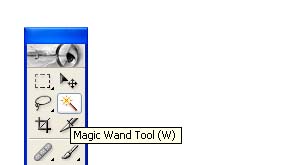 (Photoshop)
(Photoshop)
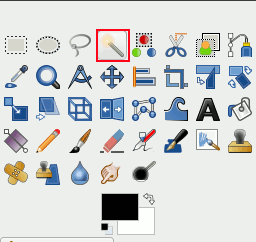 (GIMP)
(GIMP)
So, first we would select the tool and then click on the area we want to cut out. You should see a selection. To get rid of it, just go to Edit-->Clear or erase it. Remember to turn on alpha channel for renders, and to Invert/Inverse the selection just in case. Repeat this process until you have cut out the entire background.
Comments