Tutorial #1 - Coloring Hair/Eyes/etc.
Sleepy Dreams Cafe ↷ A Graphic and Tutorial Request Shop | TEMPORARILY DOWN
I got a couple of questions so I'm gonna be answering them.
First, make sure you have some form of photoshop (duh).
Then open up a good quality picture to work with. For this tutorial, I'm gonna be using Siwoo from C-Clown.

(Look at that y mofo).
Then you need to select using one of the listed methods (or whatever you're comfortable with).
1. Lasso/Polygonal Lasso Tool
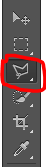
Press around the area you want to select and it should select when you reach where you started from.
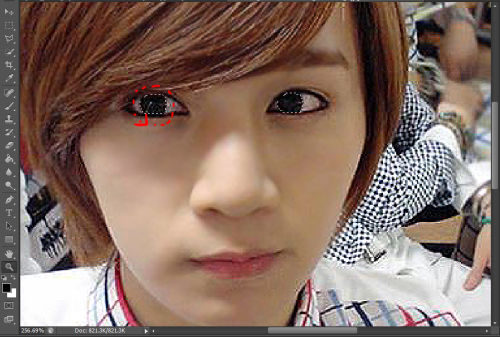
2. Quick Selection (This will be easier)
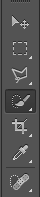
Basically, just click an area, and it should select a general area for you.
3. Quick Mask (a bit more complicated)
Make sure your brush tool is selected.
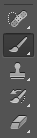
Press 'Q' on your keyboard to switch to quick mask mode.
Then brush over the area you want to select. (Mine turns red on its own, so don't worry about the color).

Then press 'Q' again to switch back to normal.

It should look like this, but this means that everything except the eye area is selected, so right click on an area and 'select inverse'.
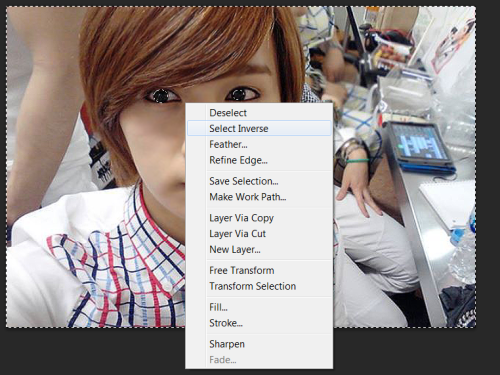
Then only the eye area should be selected now.
Now for the fun part.
There's a lot of methods to color: saturation layers, curve layers, selective color, etc.
I'll be teaching you the selective color one for today.
First go to the 'Layer' tab at the top, then go to 'New Adjustment Layer', and then click 'Selective Color'.
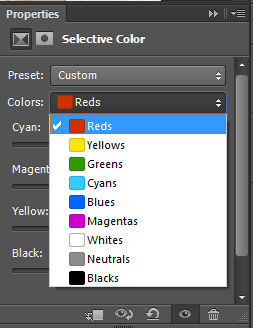
So basically, the different colors are the ones that you're altering in the picture. So if you a lot of blue in your photo that you want to turn red, then you go to the blue or cyan tab. (Does that make sense? I'm kinda of bad at explaning things)
Sticking with the blue example, if I wanted to make a blue area more red, then I I would move the arrow towards the left to make it less blue and more red. If I want to emphasize blue, then I would move it to the right.
It sounds confusing, but playing around with the adjusment helps you practice. Adjustments are different for each picture, so I can't really tell you guys exact numbers. But trust me, practice makes perfect.
So here, I'm gonna try to turn Siwoo's eye's a reddish color.
After playing with the colors for a while, I ended up with this. (Not my best coloring, but yea.)

Afterwards, just add your favorite PSD's or some adjustment layers and tada~

Here's some more examples of if I edited the hair.


With some other examples I did in the past.

(for the highlights, I used the quick mask, because the brush allows me to do an ombre kind of effect.)

If you guys have anymore questions, don't be afraid to pm me ^^ but please don't spam my wall ; u ;
camcase77
Comments