Last Row of Tools
AFF Editor Help for New & Old (UPDATED!)
Please log in to read the full chapter
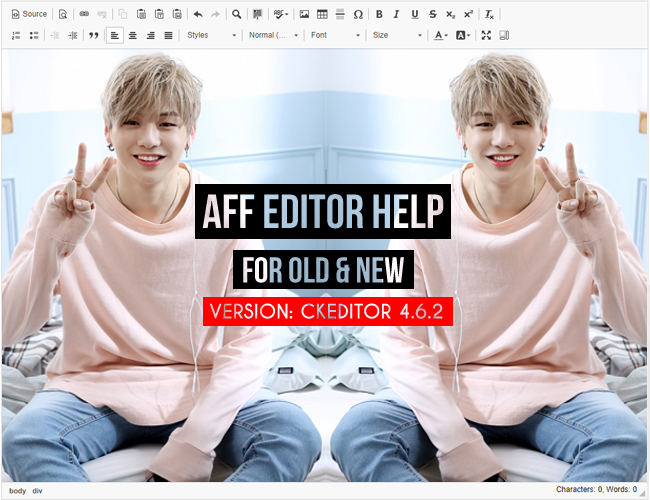
Next is the last row of your tools!
The Bullet Buttons
The Number Bullet button:
1. Makes an ordered list
2. with numbers
The Circle Bullet Button:
• Makes an unordered list
• With bullets
The Indent Buttons
These are two buttons that work together.
They make indents in your text
Or delete them depending on which one you click.
The right one will make an indent
and the left one to remove it.
Quote Button
The quote button makes an indent with a gray stripe in front of it.
If you push enter and another stripe will be added
Of course, when you click the button again, the quote will end.
Align Buttons:
Left Align Button
The left one will align your text to the left.
Your document will be aligned left on default.
Center Align Button
the second button will align your text in the center of the document.
It's annoying when you use it for big pieces of text.
Right Align Button
The third button will align your text to the right of the document.
This is not used frequently.
Readers will automatically search for the text on the left side or center.
Justify Align Button
The fourth The aligns that is used the less. It basically does nothing that creating the same spacing in between words, so everything will either look ugly or symmetrical.
Styles Menu
There are different styles you can put on your text. You can reach the same effects with adjusting it with other menus, but this is just faster.
I will show them to you:
Italic Title: Heading 2 with Italics
Subtitle: Heading 3 with italics and a light gray color
Special container: Yay, you can put a box around your text now, without having to mess inside the source code.
Watch out with your breaks/enters... it doesn't look pretty.
Also, you can only change the color in the source code... perhaps this will be a new function soon? (Make it happen, Jason)
Marker: Yellow -> normal text with a yellow text background
Big: Bigger text (I've found nothing special about this style... it's just a little bigger really)
Small: smaller text (just lower the font size and you'll get this easily)
Typewriter: Have someone who writes on a typewriter? Use this style to show his work.
Computer Code: If you have a hacker in your story and need to show what is on their computer, this is the style to choose
Keyboard Phrase: Don't know the function of this style. It's a lot like the previous two.
Sample text: If you have to use a sample for something, like testing a function for this editor.
Variable: Italic text
Delet
Please log in to read the full chapter
Comments